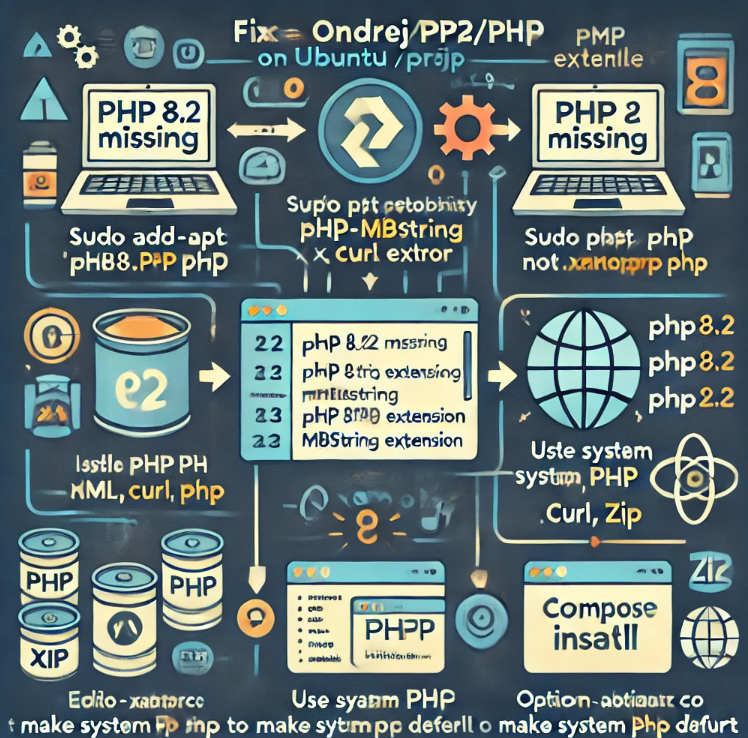Below is a Complete Guide to fix your PHP 8.2 missing error (Unable to locate package) and properly install PHP 8.2, required extensions, and Composer for your Laravel project on Ubuntu/Linux Server. This will also help you avoid the “mbstring extension is missing” error in Composer.
Error:
root@ip-111-20-60-60:/opt/lampp/htdocs# sudo apt install php8.2-cli php8.2-mbstring php8.2-xml
Reading package lists... Done
Building dependency tree... Done
Reading state information... Done
E: Unable to locate package php8.2-cli
E: Couldn't find any package by glob 'php8.2-cli'
E: Unable to locate package php8.2-mbstring
E: Couldn't find any package by glob 'php8.2-mbstring'
E: Unable to locate package php8.2-xml
E: Couldn't find any package by glob 'php8.2-xml'


 Why This Error Happens
Why This Error Happens
Ubuntu’s default package repositories often do not include PHP 8.2, especially on older versions of Ubuntu (20.04, 22.04). To get PHP 8.2, you need to add a special PHP PPA (Personal Package Archive) maintained by Ondřej Surý, a trusted PHP package maintainer.
 Step 1 – Add the PHP PPA (Trusted Source)
Step 1 – Add the PHP PPA (Trusted Source)
Run the following commands to add the PPA that contains PHP 8.2 packages.
sudo apt update
sudo apt install software-properties-common
sudo add-apt-repository ppa:ondrej/php
sudo apt update
 Step 2 – Install PHP 8.2 and Required Extensions
Step 2 – Install PHP 8.2 and Required Extensions
Once the PPA is added, you can install PHP 8.2 and all the necessary extensions.
sudo apt install php8.2-cli php8.2-mbstring php8.2-xml php8.2-curl php8.2-zip unzip curl
Explanation
- php8.2-cli – Command Line PHP (for running
phpcommands) - php8.2-mbstring – Required by Laravel and Composer
- php8.2-xml – Required for parsing XML files
- php8.2-curl – Required for downloading packages
- php8.2-zip – Required for extracting Laravel packages
- unzip – Needed for Composer
- curl – Needed to download Composer
 Step 3 – Verify PHP Installation
Step 3 – Verify PHP Installation
To confirm PHP 8.2 is installed, run:
php -v
You should see output like:
PHP 8.2.x (cli) (built: ...)
 Step 4 – Install Composer (Globally)
Step 4 – Install Composer (Globally)
Download and install Composer (works with system PHP 8.2).
curl -sS https://getcomposer.org/installer | php
sudo mv composer.phar /usr/local/bin/composer
sudo chmod +x /usr/local/bin/composer
Verify Composer is working:
composer --version
You should see:
Composer version 2.x.x
 Step 5 – Use System PHP for Composer in Your Laravel Project
Step 5 – Use System PHP for Composer in Your Laravel Project
If your project is inside /opt/lampp/htdocs (XAMPP directory), you need to tell Composer to use system PHP (not XAMPP’s PHP).
To install Laravel dependencies:
cd /opt/lampp/htdocs/your-laravel-project
/usr/bin/php /usr/local/bin/composer install
This ensures system PHP 8.2 (with all extensions) is used instead of XAMPP’s PHP.
 Step 6 (Optional) – Make System PHP Default (If You Want)
Step 6 (Optional) – Make System PHP Default (If You Want)
If you want to make system PHP 8.2 the default PHP everywhere, you can change the $PATH in your user profile.
Edit your .bashrc file:
nano ~/.bashrc
Add this at the end:
export PATH=/usr/bin:$PATH
Save and reload:
source ~/.bashrc
This will ensure running php always uses system PHP 8.2, not XAMPP PHP.
 Why This is Recommended
Why This is Recommended
System PHP is better for CLI work (Composer, Artisan commands).
XAMPP PHP is often missing important extensions like
mbstring,iconv, etc.System PHP gets regular security updates via
apt update.
 Complete Command Summary
Complete Command Summary
# 1. Update system and add PHP PPA
sudo apt update
sudo apt install software-properties-common
sudo add-apt-repository ppa:ondrej/php
sudo apt update
# 2. Install PHP 8.2 and required extensions
sudo apt install php8.2-cli php8.2-mbstring php8.2-xml php8.2-curl php8.2-zip unzip curl
# 3. Verify PHP
php -v
# 4. Install Composer globally
curl -sS https://getcomposer.org/installer | php
sudo mv composer.phar /usr/local/bin/composer
sudo chmod +x /usr/local/bin/composer
# 5. Check Composer
composer --version
# 6. Run Composer in Laravel project using system PHP
cd /opt/lampp/htdocs/your-laravel-project
/usr/bin/php /usr/local/bin/composer install

 Starting: 1st of Every Month
Starting: 1st of Every Month  +91 8409492687 |
+91 8409492687 |  Contact@DevOpsSchool.com
Contact@DevOpsSchool.com