In this tutorial, I am going to share how to use free image size reducer tools. The Image Size Reducer tool, developed by the WizBrand team, is incredibly useful for digital marketing professionals, SEO engineers, and anyone who needs to save time on their work. This tool allows for fast results, which is especially beneficial when clients have tight deadlines and limited time for additional tasks.
What is Function of Image Size Reducer Tool?
The function of a photo size reducer tool is to lower the scale or resolution of an image. This tool is commonly used to reduce the file size of an image, making it more suitable for various purposes such as web publishing, email attachments, or optimizing storage space.
- Reducing the size of large photo files is crucial in improving website loading times. By decreasing the dimensions of images while maintaining suitable quality, websites can load faster, providing a better user experience.
- Photo size reducer tools commonly offer options to specify the desired dimensions or resolution for the resized image. Additionally, they may provide additional features such as preserving aspect ratio, choosing the image format (e.g., JPEG, PNG), adjusting compression levels, or applying other optimization techniques to balance photo quality and file size.
What are the feature of Image Size Reducer Tool?
The capabilities of Image Size Reducer tools may vary depending on the specific software program or online tool you use. However, here are some common features that you can expect from most Image Size Reducer conversion tools:
- Picture size reducer tools often have a user-friendly interface that is easy to navigate and use. They may include drag-and-drop functionality for adding images and saving the resized pictures.
- This tool is 100% free.
- This tool is a user-friendly tool.
It is a good idea to explore different options and find a tool that fits your specific requirements and preferences.
How to use it Image Size Reducer tool online?
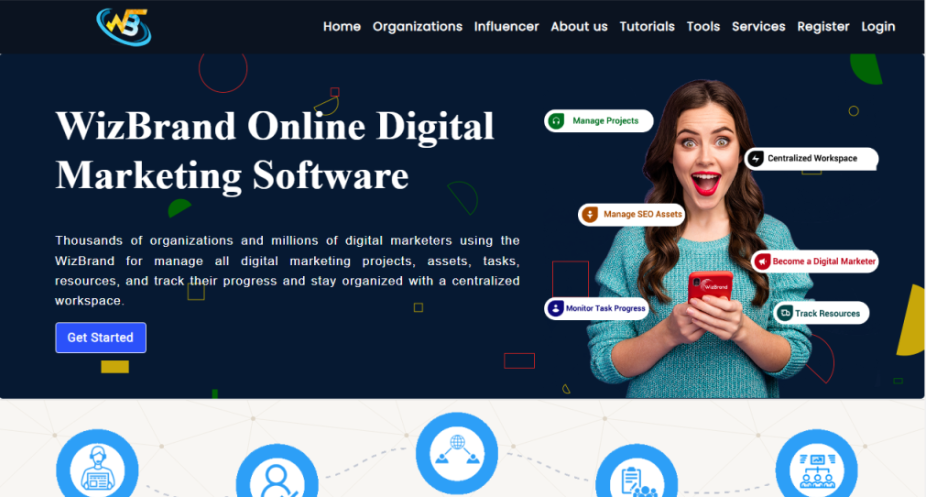
STEP -1 (CLICK TO THE TOOLS BUTTON)
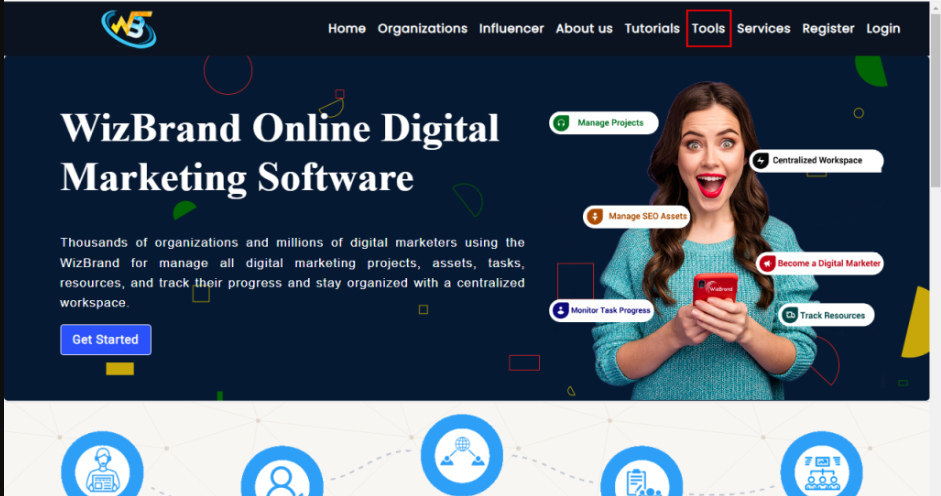
STEP -2 ( CLICK TO THE IMAGE SIZE REDUCER BUTTON )
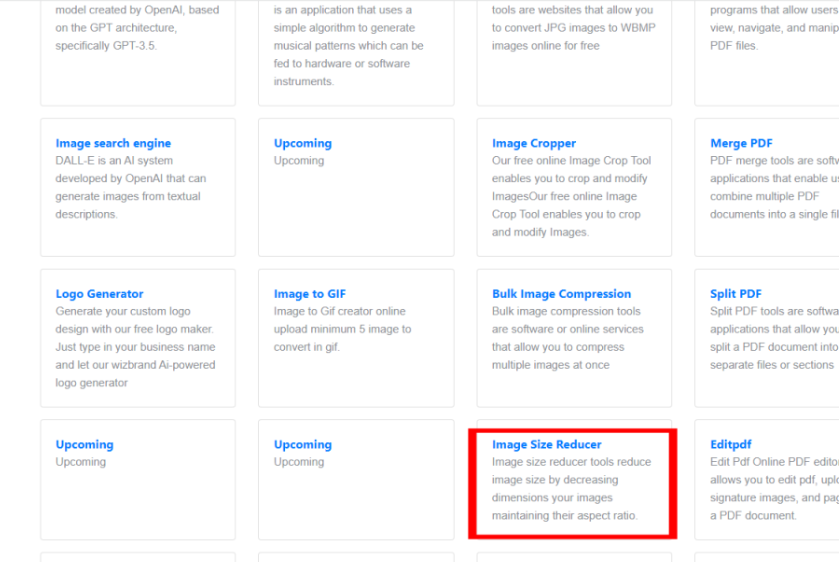
STEP -3 (CLICK TO THE CHOOSE FILE BUTTON)
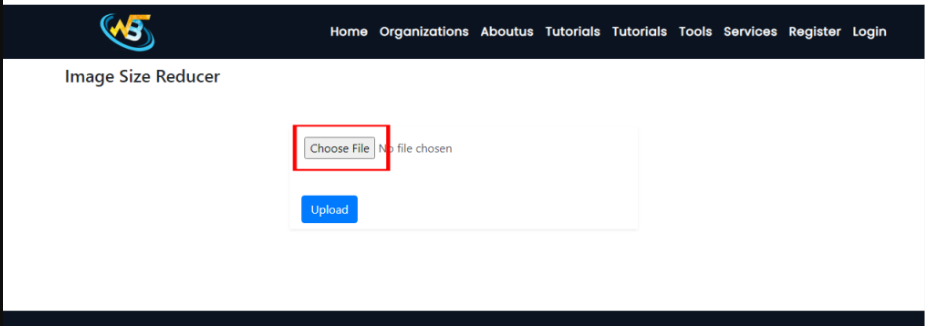
These are useful links
https://www.wizbrand.com/tools/
https://www.wizbrand.com/tools/imageSizeReducer