Mini Paint is a simple graphics editing program that provides basic drawing and image editing capabilities. It is typically a lightweight application that offers a limited set of features compared to more advanced graphics software like Adobe Photoshop or GIMP. Mini Paint is designed for quick and easy tasks such as drawing simple shapes, adding text, and making basic adjustments to images.
What is function Mini paint Image Editor Tool
Mini Paint program may offer, here are some examples:
- Drawing Tools: Mini Paint usually includes basic drawing tools such as a brush or pencil for creating freehand lines or strokes. It may also provide options for drawing shapes like rectangles, circles, or polygons.
- Color Selection: Mini Paint programs typically allow users to choose colors from a palette or provide a color picker tool to select specific colors for drawing or filling shapes.
- Image Editing: While Mini Paint programs may have limited capabilities compared to advanced editing software, they often offer basic image editing functions such as cropping, resizing, rotating, or flipping images.
- Text Editing: Some Mini Paint applications may enable users to add text to their images, allowing for simple annotations, captions, or basic graphic design tasks.
- Undo/Redo: Undo and redo functionalities are common in Mini Paint programs, allowing users to revert or repeat their actions while working on an image.
How Wizbrand’s Image Editor tool would help?
Wizbrand’s Mini Paint Image Editor tool can be helpful in various ways, depending on its features and capabilities. With the unique offerings of Wizbrand’s Mini Paint, you can benefit from a range of potential use cases. Here are some examples:
- Quick and Simple Edits: Wizbrand’s Mini Paint tool provides a user-friendly interface, allowing you to perform basic image edits quickly and easily. You can conveniently crop, resize, or rotate images, making it ideal for quick adjustments.
- Basic Graphic Design: Wizbrand’s Mini Paint Image Editor tool may offer features for drawing shapes, lines, and adding text, enabling you to create simple illustrations, banners, or social media graphics with ease.
- Annotations and Markups: If you need to annotate or markup images or screenshots, Wizbrand’s Mini Paint can help. It likely provides options to add text, arrows, shapes, or highlights, facilitating presentations, tutorials, or visual feedback.
- Web Graphics and Social Media: Wizbrand’s Mini Paint Image Editor tool can assist you in creating or optimizing images for web use. You can resize images, optimize file sizes, and apply basic effects, ensuring your visuals are suitable for websites or social media platforms.
How to use it Mini Paint Image Editor tool online?
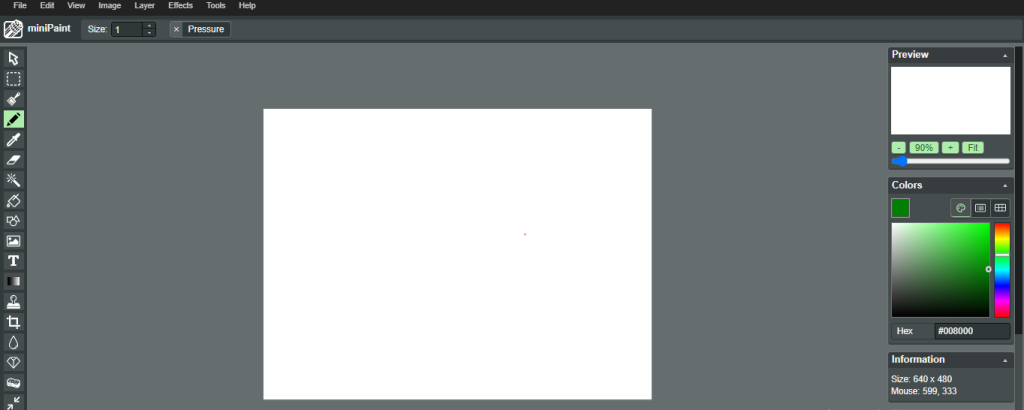
To use an online Mini Paint tool, follow these general steps:
- Search for an Online Mini Paint Tool: Use a search engine to find an online Mini Paint tool. There are various options available, so choose one that suits your needs.
- Upload or Open an Image: Look for an option to upload an image from your computer or open an existing image. Some online tools may also provide sample images for practice or demonstration purposes.
- Familiarize Yourself with the Interface: Take a moment to explore the user interface of the online Mini Paint tool. It may have a toolbar with various drawing tools, color selection options, and editing functionalities.
- Perform Basic Edits: Use the provided tools and options to perform basic edits on your image. This may include drawing freehand or predefined shapes, adding text, adjusting colors, cropping, resizing, or rotating the image.
- Save or Export Your Edited Image: Once you are satisfied with your edits, look for an option to save or export the image. The online Mini Paint tool may offer different file formats to choose from, such as JPEG or PNG.
These are useful links
[…] Image Editor tool online […]