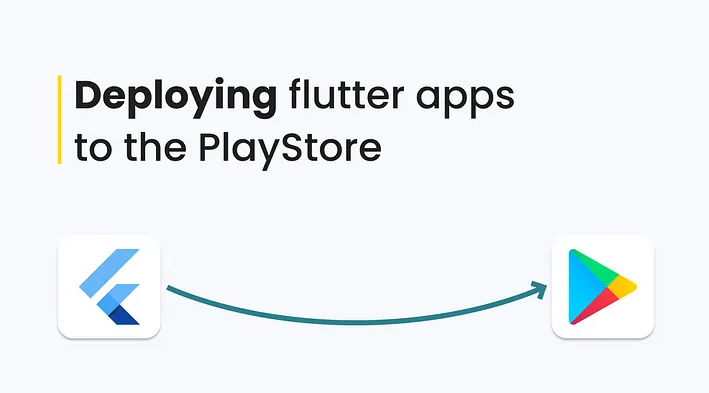
There are many step to perform this operation please follow these step to publish app in play store
step 1: Run in terminal
flutter pub get step 2: Run in terminal
flutter clean step 3:
run this command
flutter build apk --target-platform android-arm,android-arm64 --split-per-abistep 4:
Open your project in Android Studio. and wait for a while it will reload and you can see the top right corner
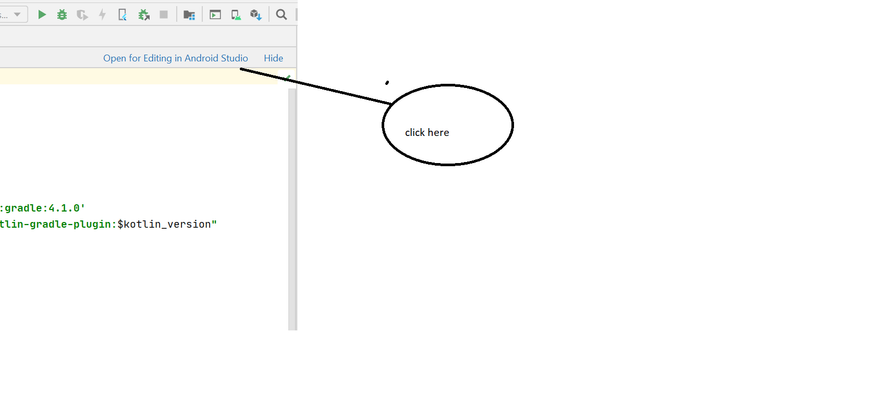
again wait some time it will be reloaded
step 5:
After that go to the build section on the navbar and select generate signed bundle/apk
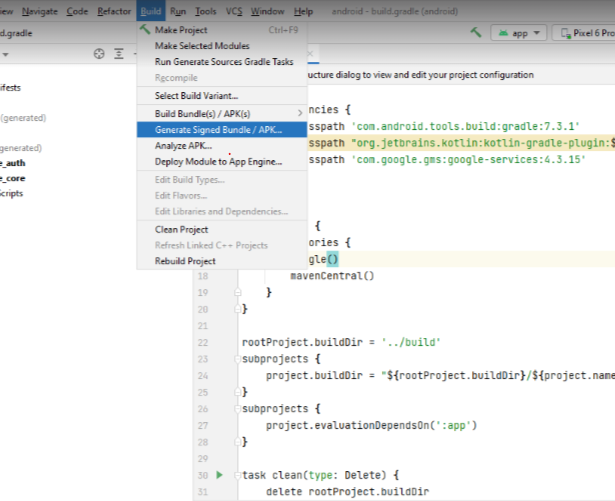
step 6:
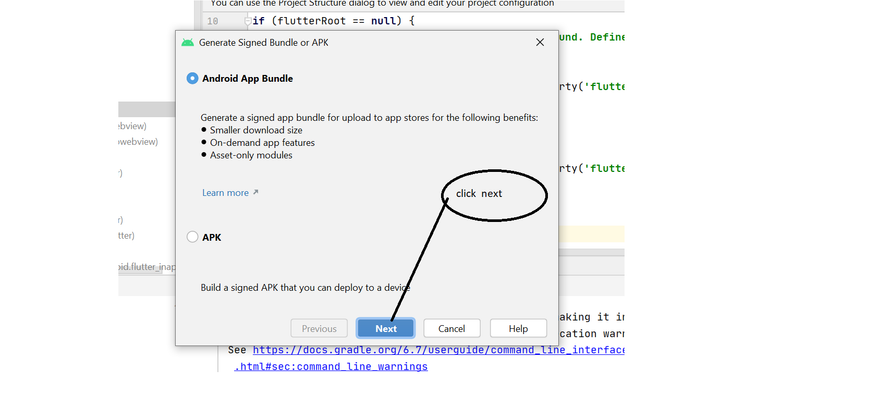
step 7:
If you create first time the you have create new
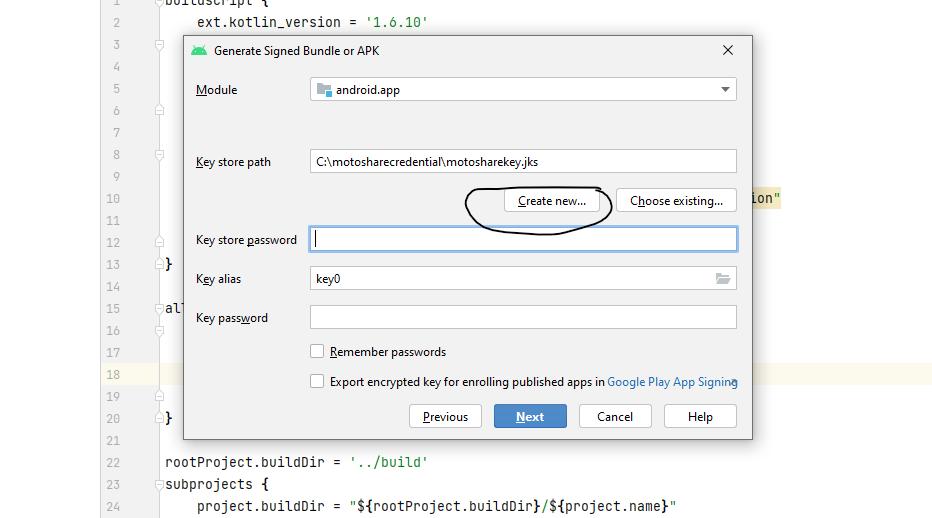
If you created already the you have choose existing
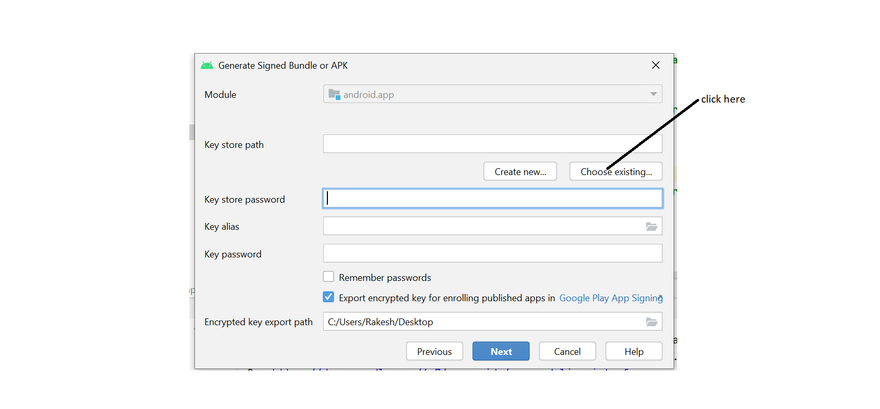
step 8
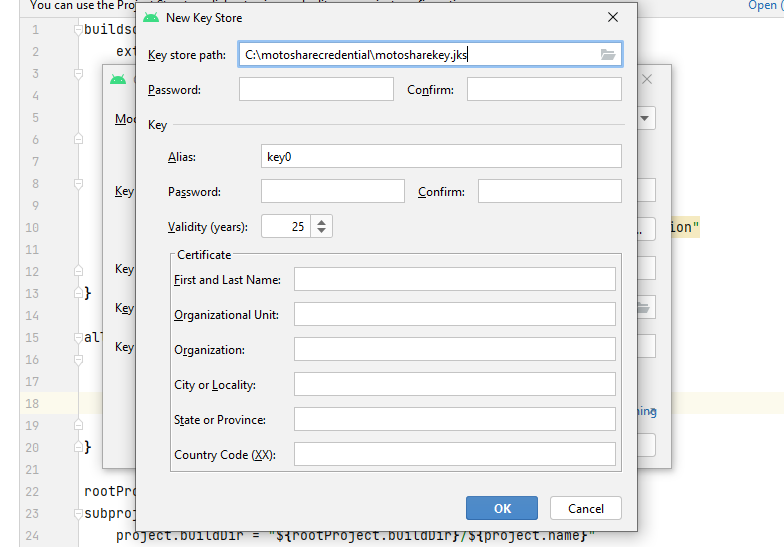
Choose your path where you want to store the key and set password
app-release.aab file created in this path C:\motoshare\android\app\release
step 9:
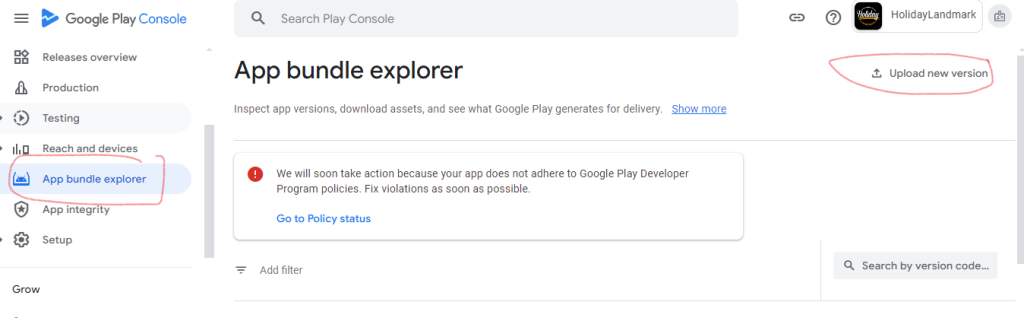
drag “app-release.aab” upload in play console

I’m Abhishek, a DevOps, SRE, DevSecOps, and Cloud expert with a passion for sharing knowledge and real-world experiences. I’ve had the opportunity to work with Cotocus and continue to contribute to multiple platforms where I share insights across different domains:
-
DevOps School – Tech blogs and tutorials
-
Holiday Landmark – Travel stories and guides
-
Stocks Mantra – Stock market strategies and tips
-
My Medic Plus – Health and fitness guidance
-
TrueReviewNow – Honest product reviews
-
Wizbrand – SEO and digital tools for businesses
I’m also exploring the fascinating world of Quantum Computing.