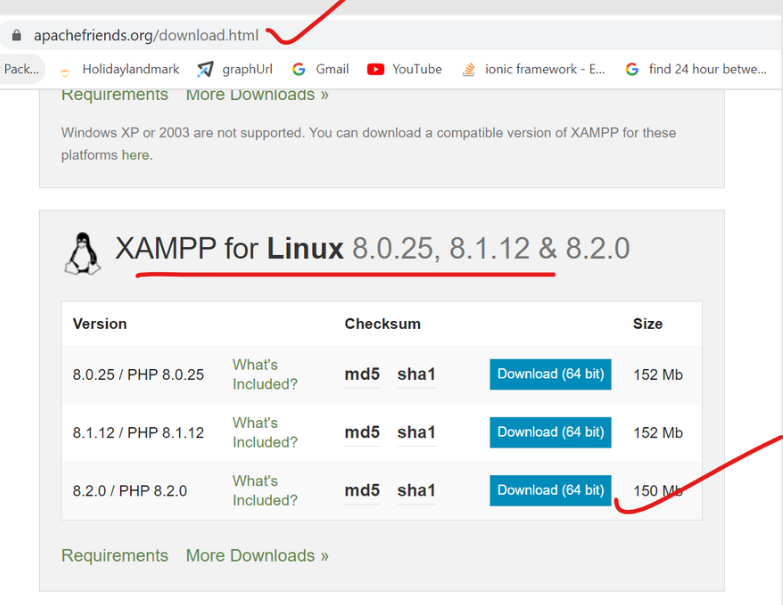
Run the below given command:
Run: sudo -s
Run: chmod 755 xampp-linux-x64-8.2.0-0-installer.run (This will give the executable permission to the installer file that you downloaded in step 2)
Run: sudo ./xampp-linux-x64-8.2.0-0-installer.run
Start XAMPP server with using this command
sudo /opt/lampp/lampp start
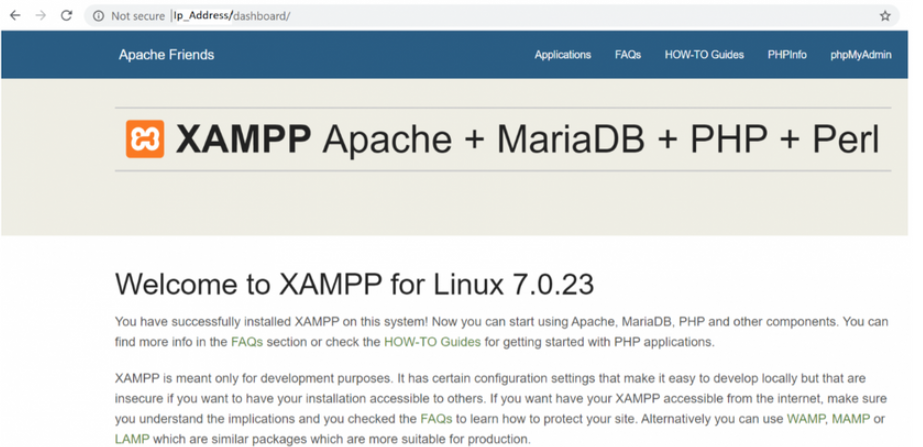
Let’s check the phpmyadmin console:
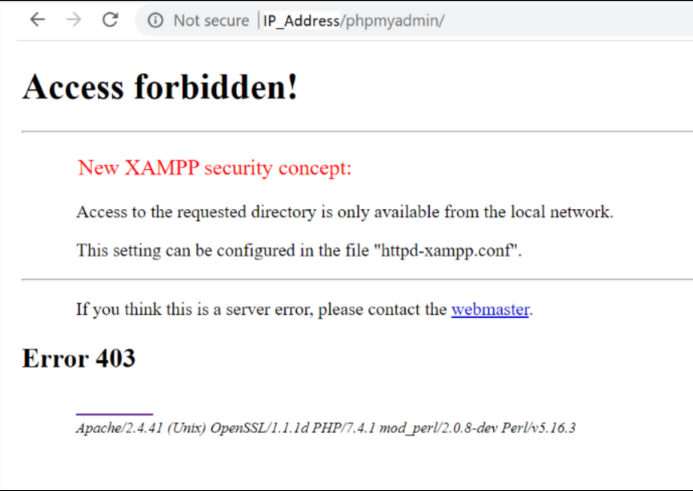
Let’s solve the phpmyadmin access forbidden problem
Run vi /opt/lampp/etc/extra/httpd-xampp.conf
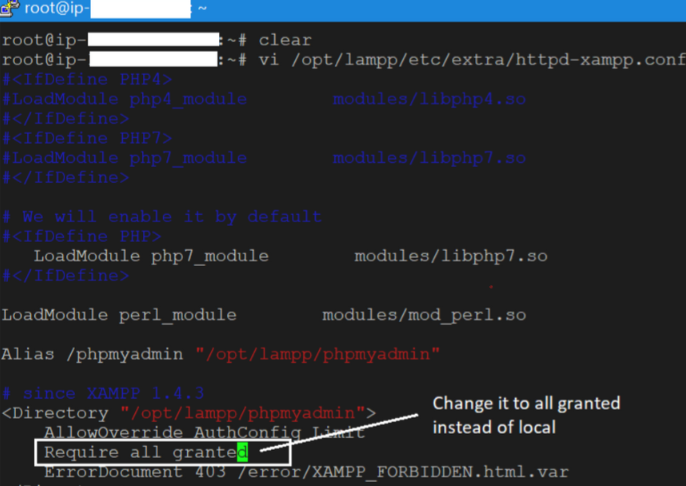
Don’t forget save this file by pressing Esc followed by :wq!
Restart XAMPP: sudo /opt/lampp/lampp restart
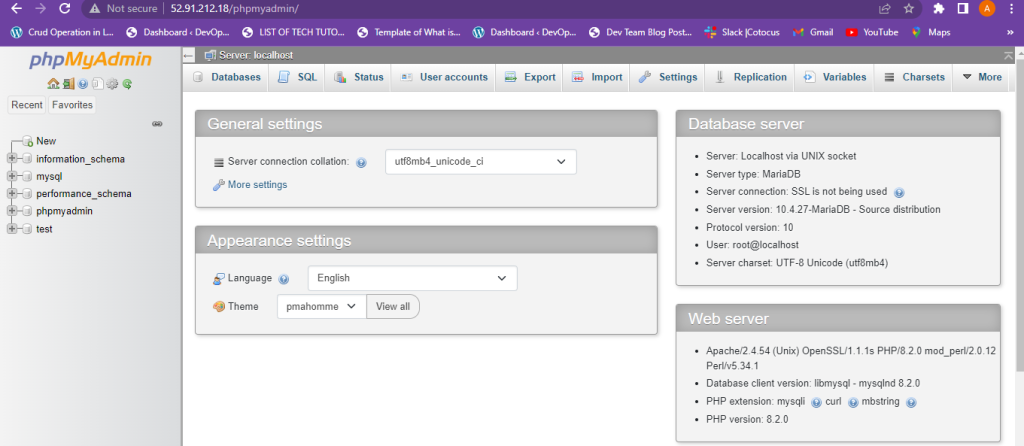
[…] How to Setup xampp on Linux […]