How to Set Up Your Email and Username for Git
Setting up your email and username is one of the first steps you need to take when using Git, as it helps to identify the author of each commit. Here’s a comprehensive guide on how to configure your Git email and username.
Step 1: Verifying Your Existing Git Configuration
Before setting up your Git email and username, it’s a good idea to check if you already have them configured. To verify this, open Git Bash or your terminal and enter the following commands:
git config --global --get user.name
git config --global --get user.email- If you see a username and email address displayed, you already have a configuration set up.
- If the output is empty, it means no configuration exists, and you can proceed to set them up.
Step 2: Setting Your Git Username and Email
To configure your Git username and email, use the following commands:
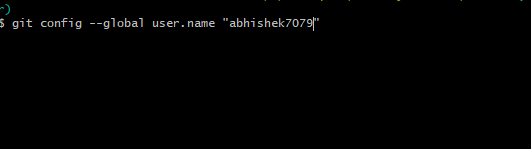
git config --global user.name "Your Name"
git config --global user.email "your@email.com"
- Replace
"Your Name"with the name you want to use for your commits. - Replace
"your@email.com"with your actual email address.
The --global flag means this configuration will apply to all repositories on your machine. If you want to set different usernames or emails for specific repositories, you can omit the --global flag and run the commands inside that specific repository.
Step 3: Verifying Your Configuration
After setting your username and email, it’s important to confirm that everything is set up correctly. Use the following commands to check:
git config --global --get user.name
git config --global --get user.emailThe output should display the username and email address you just entered. If they match, congratulations! Your Git email and username have been successfully configured.
Additional Tips:
- Always ensure that you use the same email address as the one associated with your GitHub, GitLab, or Bitbucket account. This helps link your commits to your profile.
- If you need to update or change your username or email in the future, you can simply rerun the
git configcommands with the new values.
By following these steps, you’ll have your Git username and email configured correctly, ensuring that your commits are always identifiable.

I’m Abhishek, a DevOps, SRE, DevSecOps, and Cloud expert with a passion for sharing knowledge and real-world experiences. I’ve had the opportunity to work with Cotocus and continue to contribute to multiple platforms where I share insights across different domains:
-
DevOps School – Tech blogs and tutorials
-
Holiday Landmark – Travel stories and guides
-
Stocks Mantra – Stock market strategies and tips
-
My Medic Plus – Health and fitness guidance
-
TrueReviewNow – Honest product reviews
-
Wizbrand – SEO and digital tools for businesses
I’m also exploring the fascinating world of Quantum Computing.
Best Cardiac Hospitals Near You
Discover top heart hospitals, cardiology centers & cardiac care services by city.
Advanced Heart Care • Trusted Hospitals • Expert Teams
View Best Hospitals
[…] How to Set Up Your Email and Username for Git […]