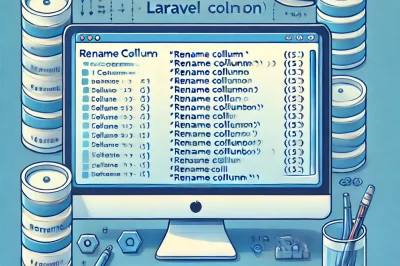Rename Column in Laravel 10
Introduction
In this tutorial, we’ll learn how to rename a column in a Laravel 10 table without losing any data. Laravel 10 has built-in support for renaming columns, making it a simple and efficient process. Follow the step-by-step guide to seamlessly rename your columns.
Step 1: Create a New Migration
To rename a column, we need to create a new migration file. Run the following Artisan command in your terminal:
php artisan make:migration rename_qrcode_column_in_users_table --table=users- This command will create a migration file to modify the
userstable where we can specify the column rename operation.
Tip: Replace users with your table name if you want to rename a column in another table.
Step 2: Modify the Migration File
Next, open the newly created migration file located in the database/migrations directory. You will find a class named RenameQrcodeColumnInUsersTable or something similar.
Update the migration file to look like this:
use Illuminate\Database\Migrations\Migration;
use Illuminate\Database\Schema\Blueprint;
use Illuminate\Support\Facades\Schema;
class RenameQrcodeColumnInUsersTable extends Migration
{
/**
* Run the migrations.
*/
public function up(): void
{
Schema::table('users', function (Blueprint $table) {
$table->renameColumn('Qrcode', 'new_column_name');
});
}
/**
* Reverse the migrations.
*/
public function down(): void
{
Schema::table('users', function (Blueprint $table) {
$table->renameColumn('new_column_name', 'Qrcode');
});
}
}Explanation:
- In the
upmethod, we’re renaming theQrcodecolumn tonew_column_name. - In the
downmethod, we’re reversing the change, renamingnew_column_nameback toQrcode.
Important: Replace new_column_name with the actual name you want for the column.
Step 3: Run the Migration
Now that the migration is set up, it’s time to execute it. Run the following command:
php artisan migrate- This will rename the
Qrcodecolumn tonew_column_namein youruserstable without losing any data.
Step 4: Verify the Change
You can verify that the column name has changed successfully by checking the structure of your users table in your database management tool (e.g., phpMyAdmin, DBeaver, or any other database client).
Troubleshooting Tips
- Ensure that your database version is compatible with the
RENAME COLUMNoperation. MySQL 8.0+ and MariaDB 10.5.2+ support this command. - If you face compatibility issues, consider upgrading your database version.
Why This Method Works
In Laravel 10, the renameColumn method is supported out of the box, meaning you don’t need additional packages like doctrine/dbal. This feature ensures a smooth column rename process, retaining all existing data.
Conclusion
Renaming columns in Laravel 10 is a straightforward process, thanks to its built-in support. By following this guide, you can efficiently rename any column in your database without losing data.

I’m Abhishek, a DevOps, SRE, DevSecOps, and Cloud expert with a passion for sharing knowledge and real-world experiences. I’ve had the opportunity to work with Cotocus and continue to contribute to multiple platforms where I share insights across different domains:
-
DevOps School – Tech blogs and tutorials
-
Holiday Landmark – Travel stories and guides
-
Stocks Mantra – Stock market strategies and tips
-
My Medic Plus – Health and fitness guidance
-
TrueReviewNow – Honest product reviews
-
Wizbrand – SEO and digital tools for businesses
I’m also exploring the fascinating world of Quantum Computing.