To change the password in XAMPP, you need to follow these steps:
- Open the XAMPP control panel.
- Stop the Apache and MySQL services by clicking the “Stop” button for each.
- Open a web browser and enter the following URL: http://localhost/phpmyadmin/
- This will open the phpMyAdmin interface.
Click on the “User accounts” tab.
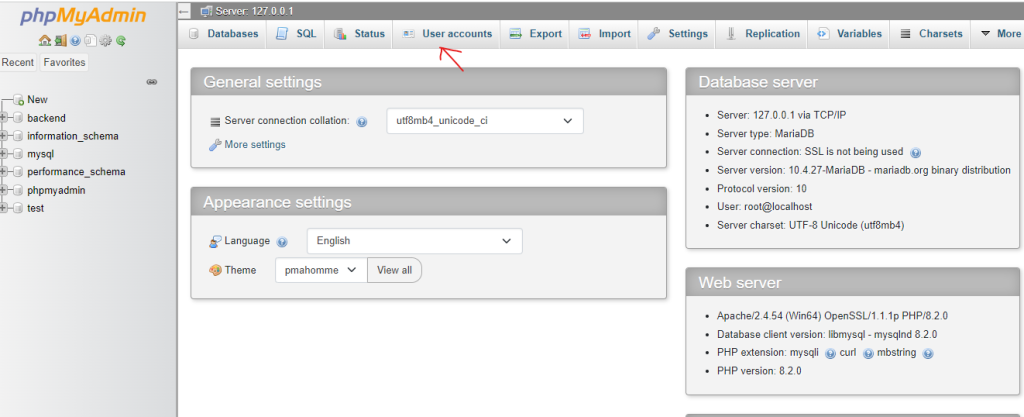
- Locate the user account for which you want to change the password and click on the “Edit privileges” link for that account.
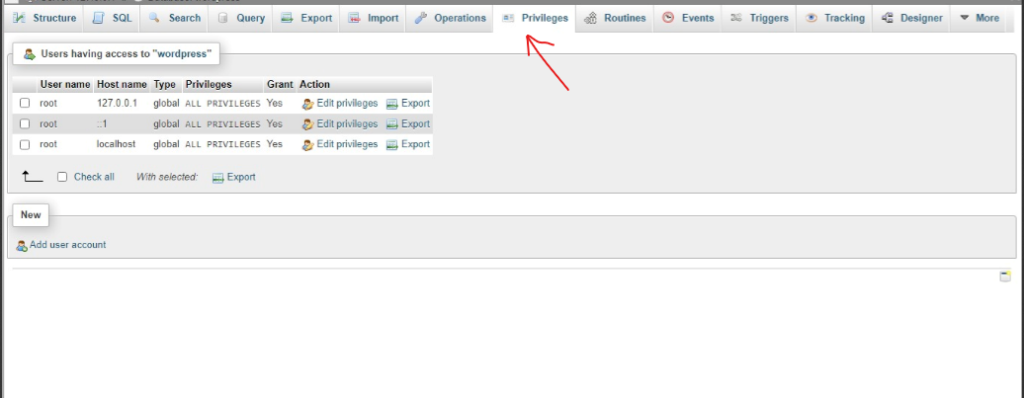
- On the user privileges page, scroll down to the “Change password” section.
- Enter the new password in the “Password” field.Select the appropriate option from the drop-down menu next to the password field (e.g., “Password has been changed”).
- Click on the “Go” button at the bottom to save the changes.
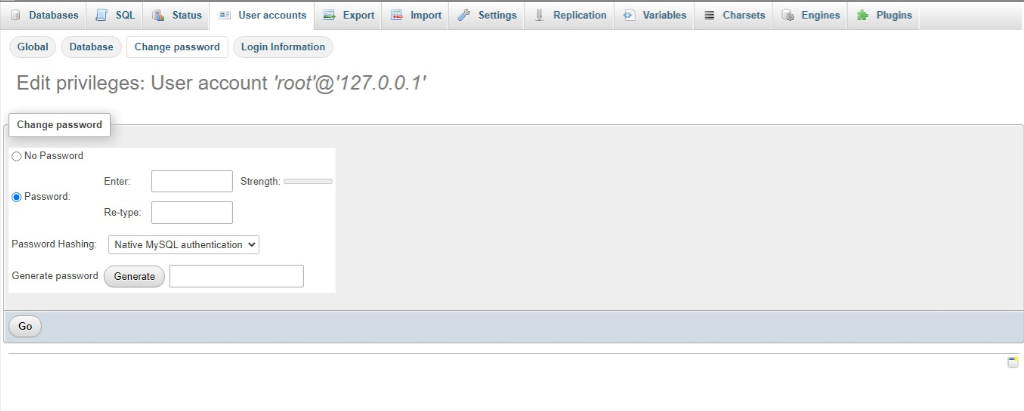
Restart the Apache and MySQL services in the XAMPP control panel by clicking the “Start” button for each.
[…] https://www.devopsconsulting.in/blog/how-to-change-database-password-in-xampp/ […]